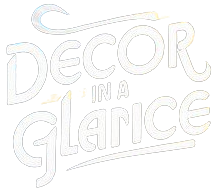Welcome to a daily routine with an interior designer, focusing on setting up your home office chair for dual monitor use. Let’s enhance your workspace efficiency!
Setting up a home office chair for dual monitor use requires careful planning and attention to detail. Start by selecting a chair with adjustable height, armrests, and lumbar support to ensure comfort during long working hours. Position the chair at a height where your feet can comfortably rest on the floor and your eyes are level with the top of the monitors. Make sure the distance between the monitors and your eyes is about an arm’s length away to reduce eye strain. Consider investing in a monitor stand to adjust the height and angle of the screens for better ergonomics. Finally, organize your desk space with proper cable management to keep everything tidy and avoid clutter. By following these steps, you can create a productive and comfortable dual monitor setup in your home office.
Adjusting Chair Height:
To set up a home office chair for dual monitor use, the first step is to adjust the chair height. It is important to ensure that your feet are flat on the floor and your knees are at a 90-degree angle. This will help to prevent any strain on your lower back and improve overall comfort while working.
Positioning the Monitors:
When setting up dual monitors, it is crucial to position them at eye level. This will help to reduce neck strain and prevent eye fatigue. Make sure that the monitors are directly in front of you and at a comfortable viewing distance. You can use monitor stands to adjust the height and angle of the monitors for optimal viewing.
Organizing Cables:
Keep your workspace clutter-free by organizing the cables of your dual monitors. Use cable management solutions such as cable clips or ties to keep the cables neatly tucked away. This will not only improve the aesthetics of your home office but also prevent any tripping hazards.
Choosing the Right Chair:
When setting up a home office chair for dual monitor use, it is essential to choose a chair that provides adequate support and comfort. Look for a chair with adjustable lumbar support, armrests, and seat depth. This will help to reduce the risk of musculoskeletal disorders and improve your overall posture while working.
Investing in Ergonomic Accessories:
To enhance the comfort and efficiency of your home office setup, consider investing in ergonomic accessories such as a footrest, keyboard tray, or monitor arms. These accessories can help to reduce strain on your body and improve your productivity while working with dual monitors.
1. Ergonomic Chair Selection:
Choosing an ergonomic chair is crucial for setting up a home office for dual monitor use. Look for chairs with adjustable height, lumbar support, armrests, and seat depth. Ensure the chair promotes proper posture to prevent strain and discomfort during long hours of work.
2. Proper Chair Height:
Adjust the chair height so that your feet are flat on the floor and your knees are at a 90-degree angle. This position helps in maintaining good blood circulation and reduces pressure on your lower back.
3. Monitor Placement:
Position the monitors at eye level to avoid straining your neck. Keep them at arm’s length away and align them side by side to reduce eye movement. Use a monitor arm or stand to adjust the screen height and angle for optimal viewing.
4. Cable Management:
Organize cables neatly to prevent tangling and tripping hazards. Use cable clips or ties to secure the cords and keep them out of the way. This not only improves the aesthetics of your workspace but also ensures safety.
5. Lighting and Glare:
Avoid placing the monitors in direct sunlight to reduce glare and eye strain. Use task lighting to illuminate your workspace evenly. Consider investing in an anti-glare screen protector to minimize reflections and enhance visibility.