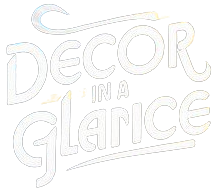Designing a comfortable and functional home office chair setup is crucial for proper alignment and productivity. Dive into daily routine tips to create an ergonomic workspace.
To set up a home office chair for proper alignment, you should:
1. Adjust the chair height so your feet are flat on the floor and your knees are at a 90-degree angle.
2. Ensure the chair back supports your lower back or use a lumbar pillow.
3. Position the armrests so your elbows are at a 90-degree angle and your shoulders are relaxed.
4. Use a footrest if needed to support your feet.
5. Sit back in the chair to maintain good posture.
6. Take breaks to stretch and move around to prevent stiffness.
7. Consider ergonomic chairs for better support.
Proper alignment is crucial for avoiding back pain and promoting good posture. It enhances productivity and overall well-being in a home office setting.
Note: Ensure the chair’s ergonomics cater to your individual needs and preferences.
How to Set Up a Home Office Chair for Proper Alignment?
When setting up a home office chair for proper alignment, it is crucial to pay attention to key factors that can impact your comfort and overall health. Here are some important steps to ensure your chair is set up correctly:
Adjust Seat Height
Proper seat height is essential for maintaining good posture while sitting at your desk. Adjust the seat height so that your feet are flat on the floor and your knees are at a 90-degree angle. This alignment helps to distribute your weight evenly and reduce strain on your lower back.
Support Your Back
Back support is crucial for preventing back pain and promoting good posture. Ensure that your chair has adequate lumbar support to maintain the natural curve of your spine. Adjust the backrest height and angle to provide optimal support for your lower back.
Position Your Armrests
Armrests can help reduce strain on your shoulders and neck by providing support for your arms. Adjust the armrests so that your elbows are at a 90-degree angle and your shoulders are relaxed. This position can help prevent shoulder and neck pain caused by poor ergonomics.
Use Proper Desk Height
In addition to setting up your chair correctly, it is important to ensure that your desk is at the right height. Your desk should be at a height that allows your arms to rest comfortably while typing and using the mouse. Adjust the desk height or use a keyboard tray to achieve proper alignment with your chair.
Take Breaks and Move
Even with a well-set-up home office chair, it is important to take regular breaks and move around to prevent stiffness and promote circulation. Stand up, stretch, and walk around every hour to reduce the risk of musculoskeletal issues associated with prolonged sitting.
To optimize your home office chair setup, consider investing in an ergonomic chair that provides adjustable features to support your body properly. Remember to listen to your body and make adjustments as needed to maintain proper alignment and prevent discomfort. By following these guidelines, you can create a comfortable and supportive workspace that promotes productivity and overall well-being.
1. Ergonomic Chair:
Invest in an ergonomic chair that supports your lower back, promotes proper posture, and allows for adjustments in height, armrests, and lumbar support.
2. Seat Height:
Adjust the seat height so your feet rest flat on the floor, thighs are parallel to the ground, and knees are at a 90-degree angle to promote circulation and reduce pressure on your lower back.
3. Backrest Position:
Position the backrest to support your lower back curvature, keeping your spine aligned and reducing strain on your muscles. Sit back in the chair with your back against the backrest for optimal support.
4. Armrests and Elbow Position:
Adjust the armrests so your elbows are at a 90-degree angle when typing, keeping your shoulders relaxed and wrists in a neutral position to prevent strain.
5. Monitor and Keyboard Height:
Ensure your monitor is at eye level, about an arm’s length away, to reduce neck strain. Position your keyboard at elbow height to maintain a neutral wrist position and avoid reaching or straining.